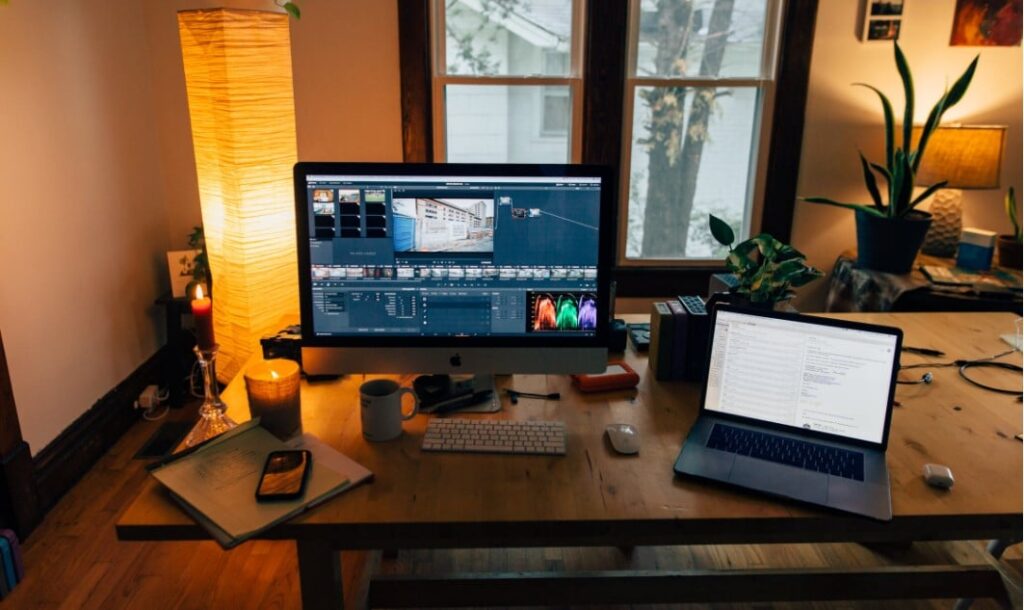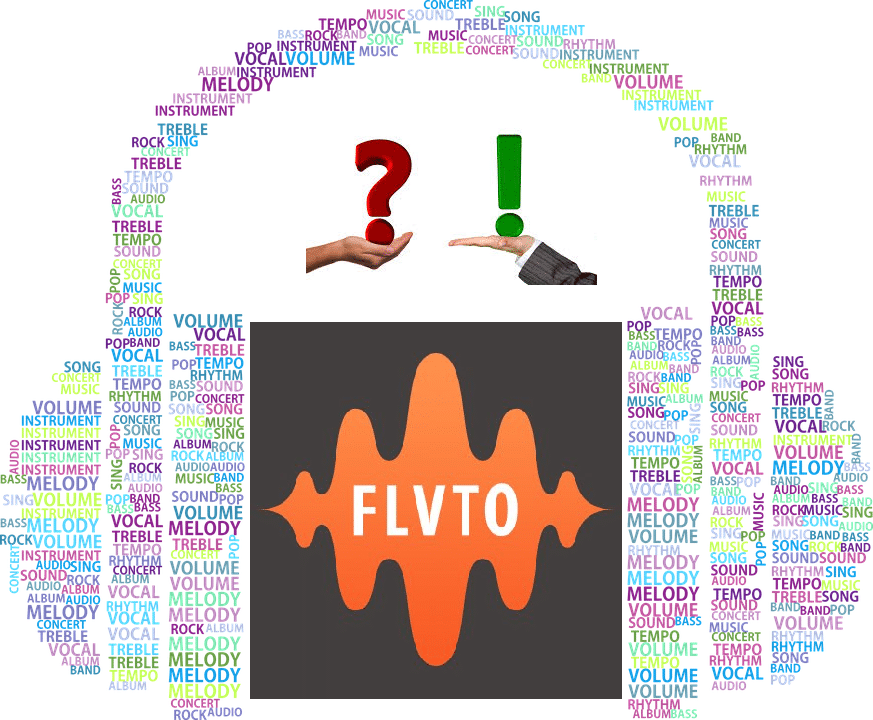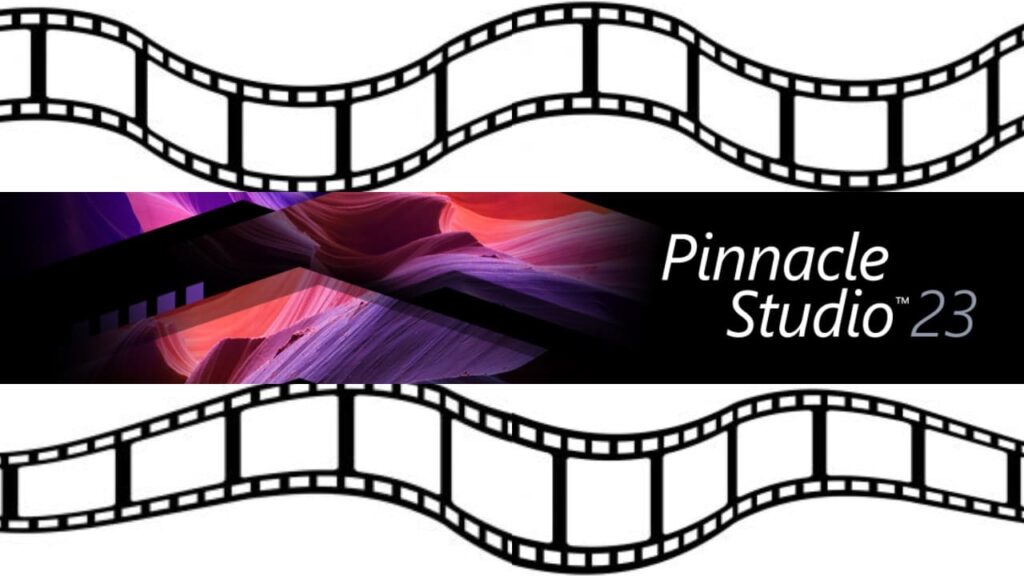Howdy! If you are tired of planning out your events and schedules on your cute little sticky notes, then I bet you are in need of an upgrade. You should try out this amazing out of the box visual planning solution called “HyperPlan”.
HyperPlan is currently on its version two upon writing this review, and as expected, it brings us tons of upgrades from its prior version. I will walk you through the core features of this visual planner and share insights on what are the great and redeeming qualities of this visual planning software.
HyperPlan is a simple and very effective visual planning software. It comes with many features you can use to effectively plan out your events, vacations, project deadlines, or pretty much anything that needs planning. Since it is basically just your sticky notes on your computer screens, you surely won’t feel lost while using this visual planner.
Unlike the built-in “Sticky Notes” in your Windows Operating Systems, this application is standing on a whole new level of visual planning. It has a customizable 2-dimensional visual project board, export and download features, custom properties, card, charts and tables, and other useful features to bring you ease of use during planning projects.
It also comes with a number of ready to use templates like events, conference schedules, projects, sales, and even weddings which you can use as your basis to get started.
You may also visit their website’s “Frequently Asked Questions” page for more advanced walkthroughs and information regarding this visual planning software.
Key Features
1. Create or Open a Plan Project
To get started, you can create a new plan by clicking the “New” button from the top ribbon section of the application dashboard. A window will popup where you can name your plan, then click “Save”. Next to this button is the button “Open” which you can use to open existing plan project (“.hp”) files.

Remember that this visual planning software saves all your data to the “.hp” file you created. You can open these files in any HyperPlan software but if you want to export your data to other file types, you can use the export feature that will be discussed in the proceeding sections of this short review. Very convenient for those that require using other applications such as Excel and PDF for more advanced data management.
2. Create or select property
To utilize this application unique 2-dimensional visual planner, you will be required to create or select from existing properties to use in your project. These properties can be of different types from automatic, texts, numeric, or date.

The visual project board will use these properties to group your notes. You can choose what properties to use on your cards and perform more complex groupings through the “Card” tab options.
3. Add Card
“Card” is the official verbiage used for your notes in this application. Your card will contain all your task’s information, properties, notes, linked, and other relevant files such as images that you attach to it.
To quickly add a card, right click on the cell of your visual task list or click on the “Add Card” button at the top menu bar. A window will then open for you to fill up the card’s information. Easy!

4. Edit, Duplicate or Delete Card
If you need to edit, duplicate or remove your cards, you can simply right-click on it and select among options edit, duplicate or remove the card. Much like your file explorer, this visual task management tool supports various useful and common shortcuts such as to select multiple cards by holding down the “Ctrl” key and selecting the cards you wish to work on. You may also move and reposition your cards by simply dragging and dropping to your desired cell.

5. Customize visual task list
You can change the layout of the 2-dimensional visual planner by selecting properties to use on each axis. You can find more customizable settings on the left-hand side of the dashboard, such as filters, views, appearance and more.

6. Charts & Table views
One of the most useful features in almost all non-visual and visual task management tools is the ability to view your data in a tabular or graphic form. This can be used for reports and summary generation, analytics, and many other useful data collection.
On the left-hand side of the dashboard are tabs for customizing various elements of the HyperPlan project. It includes tab sections for cards, charts, tables, and properties.
On the charts section, you can see your project’s statistics in a graphical form. You may change the display, filters, and appearance of the chart to your choosing. Next to the charts tab is the table section which shows you the raw data of your project in a tabular form. You may also customize the appearance and filters from the menu on the table section.

7. Export Project Data (PDF, SVG, PNG, JPG, CSV, and TXT)
If there would be another redeeming quality for an effective visual project management tool that is worth mentioning, that would be the ability to export and download your data to various other formats. Well, good news since HyperPlan is also capable of exporting and downloading your data too.
HyperPlan cards and charts can be exported and downloaded to PDF and common image formats such as SVG, PNG, and JPG and can be readily used for web integration, document writing, and many other tasks. You can also export tables to CSV or TXT formats that can be imported in MS Excel and other data tools.

This application proves to not fall behind on the visual project management competition by giving you access to many helpful features you can use to perform simple to complex visual task management.
Strength and Weaknesses
While it is capable of giving you the useful features to save you time, effectively carry out your planning activities, and is proven to be very effective in countless circumstances, still it has limitations and weaknesses just like any other software in the market today. Here are few of its strengths and weaknesses that I think you would like to note.
Strengths
1. Unique 2-Dimensional Sticky Board
One unique feature of this application is its highly customizable visual project board. However, since not many application uses this approach I personally think that this mechanism may come as both strengths and also a weakness depending on the user’s perspective. Some users might get confused as to how to navigate through the dashboard especially during the first usage of the application. But nonetheless, I would say it is very appealing and very comprehensive.
With this 2-dimensional visual task list, your notes can be sorted and arranged by property in a manner of your choosing. You may group and order the view of your tasks in so many ways such as priorities, task status, or even project deadlines to give you the best visual project management experience.
2. Highly customizable “Sticky Notes” or “Cards”
With just a mere look at the interface elements, you will surely be familiarized to your sticky notes, or cards as named in this application. You may customize your cards by adding different properties, notes, links, or image files as you see fit. You can even create your own property to fully drive your planning stage. These properties can then be used to manage your 2-dimensional visual planner which I think is a very handy feature to create a different level of groupings and perform more complex tasks.
3. Nothing Fancy!
Another thing that I find amazing about this application is that it is nothing fancy. It does not have any modern design elements, no colorful palette taste, no fancy button ripples, it just sticks with the classic user interface but surely it did great on giving the users the necessary tools to get started and manage their tasks right away. With very simple and intuitive user interface design, I am almost certain that many users even from different demographics can use it with ease.
Weaknesses
4. Supports Mac & Windows only
While it is business wise to target and support two of the most heavily populated operating systems in the market. However, with most certainty, there is a good chunk of users using various other operating systems such as Linux, are being left out. Users which are also in need of a powerful and effective application for visual project management such as this. I believe that this is a big opportunity for the HyperPlan team to venture and let us hope that the curtains to this opportunity have not been closed.
5. No support for mobile
Another noticeable handicap that this great tool is lacking is the support for mobile platforms. With today’s fast paced advancement in modern devices and platforms technology, it is more likely that a person will not have a PC or laptop than a smartphone or tablet. With greatly increasing smartphone features, consumers, and market footprint, many people have long been doing away from desktop and laptops to mobile smartphones and tablets and is looking for ways of doing their tasks on smaller and more convenient devices.
It is also very noticeable that desktop app developers and markets player have been creating mobile and web versions of their desktop applications to cope with the growing competition.
I believe that it would be a great opportunity for the growth of HyperPlan to support other device platforms and much like the opportunity to venture in other operating systems, venturing in other device platforms should also be considered.
6. No support for web and/or cloud
Unlike other desktop applications that have a mobile or web version, this application does not, at least at the moment of writing this review. You will have to download and install their incredibly lightweight installer at approximately 6 MB, and perhaps check and receive updates.
All project files are stored locally and If you are the type of user that often uses different computers for access then you might need to consider bringing a flash drive to continue working on your plan project across your computers. Even though bringing a copy through your flash drive is a handy solution, still it would be better to access them anywhere through the cloud. I might be a little biased here since I prefer the convenience that the cloud provides me.
Pricing and trials
Not only that it comes with a good and useful out of the box solution, it also comes at a reasonable and fairly cheap price. Amazing! You can own it for only $40 on a one-time payment and not for a subscription. Check out their detailed pricing over here.
What is even better is that users can try out the application for seven days for free. After which you can decide to buy a license for yourself or not.
Conclusion
Since much has been said. Let us take a short time to gather up all the sweets and bitter knowledge from our short discussion and head straight to the bottom line of this review.
Should you be using it? Will it fit your needs? Will it be a good investment to pay for a visual planning software such as this? Well, my two cents would depend on what devices you use. If you have access to PC or a laptop, then you would surely do well with this application. It fits with small to medium planning needs and is very easy to use.
However, if you are limited to or prefers a mobile solution, then I would not say that this is the app for you. Apart from its limited supported platforms, which does not include mobile and web browsers, you would not be able to properly enjoy its unique 2-dimensional task list since it surely will require a bigger screen view.
Overall, I would say that the application is a well-rounded solution for tasks that would make too many sticky notes and would be very little for an enterprise planner.
I would give an overall 4/5 score for its usability, effectiveness, and ease of use on a small to medium size activity planning. Moreover, in a game of visual project management, this is definitely one to check out and is a big game-changer on the market.