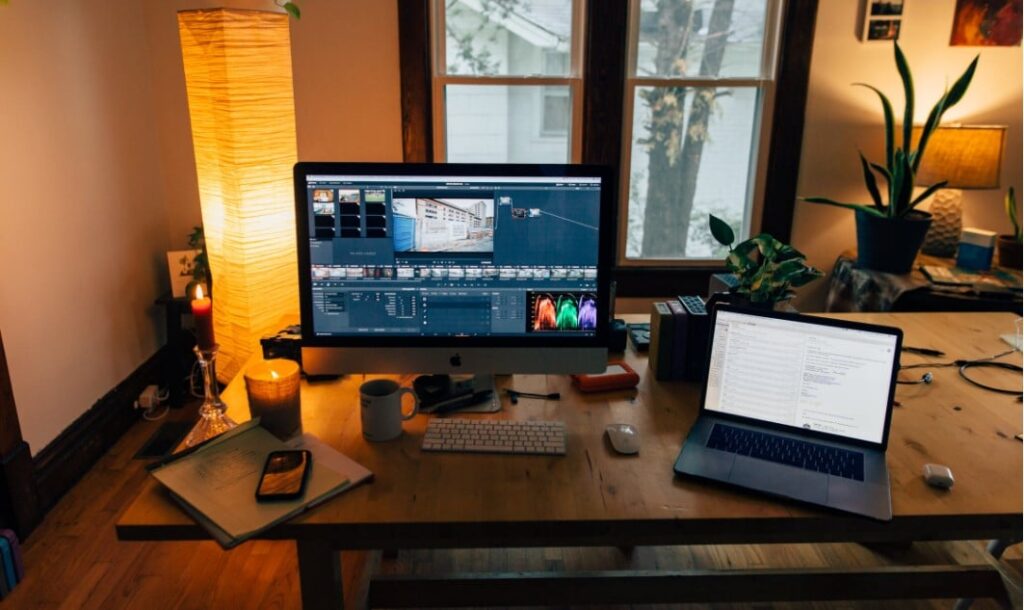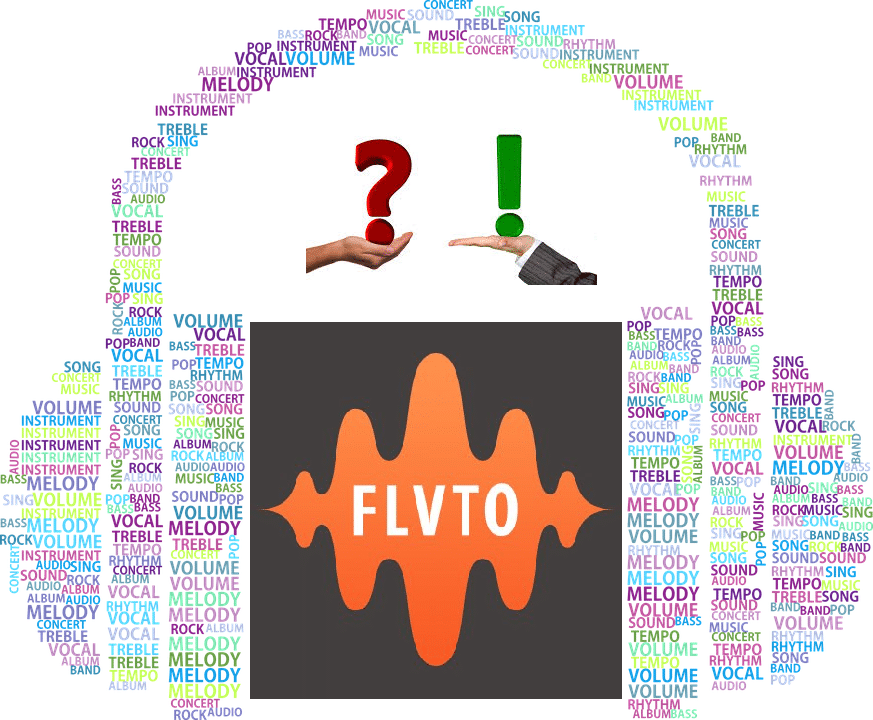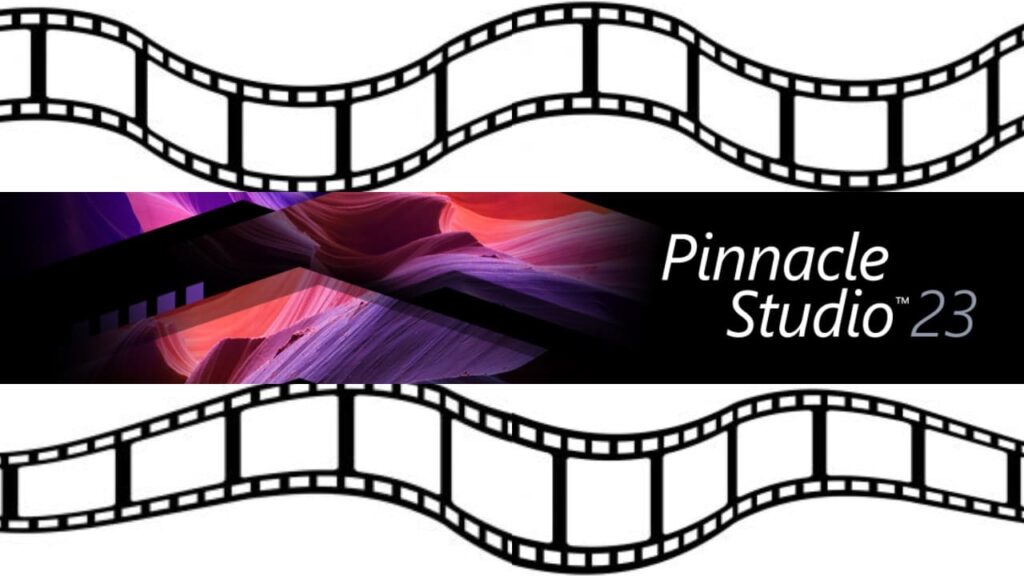- Post author:Digital Software Products
- June 1, 2020
- Audio & Video
Adobe Premiere Pro CC is one of the most widely used video editing suites in professional circles worldwide. In terms of power, performance and all-round versatility, you’ll rarely encounter an Adobe Premiere Pro review with a single negative thing to say. Packed with extraordinary features and recommended by established moviemakers, Premiere Pro is considered the gold standard by those in the know.
But is Premiere Pro worth the money? More specifically, is the current Adobe Premiere Pro price a fair price to pay for the various features and functionalities it brings to the table?
In this wholly independent Adobe Premiere Pro review (based entirely on my own experiences), that’s the question I’ll be looking to answer. Having put Premiere Pro CC well and truly through its paces, I know exactly how this all-action editing suite performs when put to the test. For comparison, you should check out my VideoProc review as well as my Animoto review.
Adobe Premiere Pro Review
In case you wondered, the answer is yes – premiere pro is available in a variety of different formats, including annual paid packages and on-going subscriptions. There’s also a free 30-day trial available for some Premiere Adobe products, providing a taste of what’s on offer before committing to a contract.
By a considerable margin, Adobe video editing software is the number-one choice for amateurs and professionals on a global basis. It is the go-to for film studios and independent filmmakers in Hollywood, providing everything needed to transform raw footage into mind blowing cinematographic masterpieces with the help of video editing tips.
Despite being so incredibly feature rich and comprehensive in its content, this elite Adobe editing software is also surprisingly user-friendly. It also has a comparatively modest system requirements (when considering its capabilities), outlined by Adobe as follows:
Operating system: Windows 7 or later/Mac OS X 10.11 or later
Processor: Multicore processor with 64-bit support
RAM: 8 GB RAM (16 GB or 32 GB recommended)
Hard drive space: 8 GB of available hard-disk space for installation plus extra during installation
Display: 1280×800 display (1920×1080 or higher recommended)
Sound card: Compatibility with ASIO protocol or Microsoft Windows Driver Model / Apple Core Audio
Optional: Adobe-recommended GPU card for GPU-accelerated performance
From top to bottom, this isn’t a great deal to ask of a modern machine. I do my Adobe video editing on what I would consider to be a relatively modest machine (though well above these minimum requirements) and the whole thing runs like a dream.
It even does the business on my laptop, which again isn’t particularly NASA-worthy in its power and performance.
Video effects
Moving on to the most important features of Premiere Pro – i.e. the video effects you’ll be using most often – there’s no shortage of interesting and exciting goodies to try out. Color enhancement and manipulation is made relatively straightforward with the following effects:
- Setting Effects – Incorporates automatic level, automatic contrast and automatic color correction effects, with intelligent scene detection and automatic gamma value adjustment for perfect balance and consistency.
- “Lighting” Effect – A great tool for enhancing the brightness/lightness of a clip, which allows for up to five sources of light to be added to the clip from different directions. All of which are adjustable by way of their color, intensity, direction and lighting type.
- Extract Effect – A fantastic feature for removing some of the colors from your video, presenting anything with a brightness value less than the black input level or greater than the white input level in black – the rest in grey or white.
- Convolution Kernel Effect – Uses a mathematical operation (convolution) to alter the brightness value of every pixel in the footage, which can make a big difference when adjusting sharpness, blurring, embossing and other effects.
- Levels Effects – Quick and easy adjustments to the contrast and color of the footage, which combines Brightness and Contrast, Gamma Correction and Color Balance into an intuitive and user-friendly tool.
- “Shadow/Light” Effect – Provides accurate and precise brightening of shadowed objects, without altering the brightness of the rest of the image. An excellent tool for adjusting the intensity or otherwise of shadows and correcting backlight issues detected after filming.
This list is far from exhaustive, but nonetheless provides an indication of just a few of the main features used to enhance and improve the quality of raw video footage with Premiere Pro. Each of which is surprisingly easy to get to grips with – experimentation often holding the key to superior results.
Blur and Sharpness Effects
Strategic addition of blur to specific visuals and elements in a video clip can make a real difference. Particularly when looking to give the impression that an object is out of focus or create a feeling of movement, the appropriate application of blur and sharpness effects can have a real impact.
Premiere Pro does a great job making it easy (and extremely satisfying) to play around with blur and sharpness, with the following effects available among others:
- Composite Blur Effect – Also known as a blur layer or blur map, the composite blur effect manipulates the appearance of the pixels based on the control clip’s brightness values. In its default setting, Adobe adds less blur to darker values and higher blur to brighter values.
- Directional Blur Effect – The classic effect for making it look as if one or more elements within the clip are moving in any given direction, which can be adjusted in terms of speed, intensity and so on.
- “Unsharp Mask” Effect – Achieves an interesting effect by manipulating the colors defining the border for greater contrast and definition.
- Quick Blur Effect – Used to apply a blur effect to a much larger area in a quick and easy way, much like the “Gaussian Blur” though faster and more sophisticated.
Again, this barely scratches the surface with regard to what’s possible with Adobe Premiere CC, which is by far one of the most dynamic and sophisticated software suites available where blur and sharpness effects are concerned.
Color Correction Effects
Whether looking to correct issues and inconsistencies with your raw footage or simply bring your movie to life with enhanced colors and contrasts, Premiere Pro takes care of everything at the touch of a button.
- “Brightness and Contrast” Effect – Making adjustments to the contrast and brightness of an entire movie is an absolute cakewalk with Premiere Pro, which makes it easy to alter the tonal range of the on-screen image with a simple sliding scale.
- “Color Balance” Effect – Accurately targets the light areas, mid tones and shadows of the image, enabling the user to alter the amount of blue, red and green accordingly.
- “Brightness Corrector” Effect – Also used to address issues in the light areas, mid tones and shadows of the image, for quick and easy adjustments to contrast and brightness.
- Color Change Effect – Adjust the hue, brightness and saturation of a color range to change the color of the image in its entirety.
- “Change to Color” Effect – An intuitive feature that enables the user to change any color in the image to any other color, though without affecting the rest of the image.
- Color Adjustment – For the more advanced user, Premiere’s Lumetri Color Tools effectively bring some of the most powerful and versatile functionalities of Adobe Photoshop to this impressive video editing suite. All of which opens the door to infinite scope for manipulation of colors and the introduction of various visual effects for added impact. If you know your way around Photoshop, you’ll find this an absolute godsend.
Even where some of the main color correction capabilities and features of Premiere Pro are quite complex, it really doesn’t take long to get your head around their purpose or how to use them. There’s a learning curve to negotiate, but the user interface is so intuitive that no skill or experience is necessary to make cool things happen with this software suite.
Audio Editing
It’s a similar tale of intuitiveness and user friendliness with Premiere Pro’s audio editing features. The Audio Mixer has been designed to simplify the adjustment of various values and to bring a variety of audio effects into the mix where required. Audio volume, balance, panning and so on are all a breeze to adjust with the clear visual indicators, as is switching between such audio types as 5.1 surround sound, stereo, mono and adaptive.
If you’re planning on focusing heavily on the quality of your movie’s audio, it may also be worth investing in Adobe Audition. One of the neatest functionalities of Premiere Pro (in audio stakes) is being able to switch between Premiere and Audition, seamlessly integrating the two packages together to make use of Audition’s world-class audio editing features.
Like Premiere Pro, Adobe Audition has an initial learning curve to get to grips with, after which it becomes astonishingly easy to produce industry-quality audio.
Creating or Opening a Project
Unsurprisingly, Premiere Pro doesn’t make a song and dance about the process of creating, opening and saving projects. You’ll be prompted with the option of starting a new project on the welcome screen after booting of the software, or you can simply choose the option you need from the ‘File’ menu as you’d expect.
One important tip from me personally – be sure to set up a whole bunch of clearly-labelled folders to store equally clearly-labelled files. The more you progress through your project, the more you find yourself dealing with dozens or even hundreds of different files and file types that can make things chaotic and confusing to say the least.
Mercifully, Premiere Pro does also have an ‘Autosave’ feature activated as standard, so you’re unlikely to lose more than say half an hour’s work at the most, if you forget to save your edits.
Capture and Import Video
Recording video directly into Premiere Pro is an option, though isn’t the typical approach of most moviemakers. In any case, the capture panel can be used in conjunction with any compatible video camera or connected device to record footage directly into Premiere Pro, which can then be saved in a variety of formats.
The alternative – and most common approach – is to import video by way of various digital media files. You can capture video from streaming media (such as an external VHS or DVD player), or you can simply fire your video files, image files and audio files straight into Premiere Pro.
If you’ve any old VHS tapes or camcorder videos you’d like to give the 21st century treatment, you can capture them using Premiere Pro and bring them back to life with a whole bunch of cool features and enhancements. A great way ofpreserving old footage that would otherwise continue to degrade and deteriorate.
Episode Build and Detailization
Premiere Pro provides a fantastic ‘point and click’ visual interface for viewing your video clips, marking important frames, setting edit points and generally playing around with them, prior to them being added to the current episode.
It’s often much easier and convenient to split primary video clips into a series of smaller sub-clips, which can then be worked on individually one at a time. The audio for each clip is detailed in a separate bar as a waveform, which likewise can be edited and adjusted in a variety of ways before being finalized and added to the episode.
Addition of Transitions and Effects
Using transitions to create a smooth and seamless shift from one clip to the next really couldn’t be easier – you simply head to the effects panel and choose from an extensive list of options. Each of which can be previewed before applying it, so you can experiment with a whole bunch of transitions and effects to see which work with your movie.
You can also adjust the speed, opacity and other aspects of the transitions in a variety of ways, which can be useful if looking to use transitions that are particularly intense or as subtle as possible.
Audio Mixing
I mentioned previously that using Premiere Pro in conjunction with Adobe Audition is an absolute dream come true. However, it’s also technically unnecessary, as Premiere Pro comes complete with an impressive and fully functional audio track mixer as a standard part of the suite.
This is basically a fully digitized version of a classic audio mixer, which features a variety of sliders to control effects, motion functions, panning, fading and so on. All changes are saved in real-time, so you won’t lose any of your adjustments if things go wrong.
Premiere Pro Project Shift to Another System
Premiere Pro is compatible with a variety of platforms and has been designed with a certain amount of cross-compatibility in mind. This means that it’s technically possible to begin your project on Mac OS and later shift it to a Windows PC, though it’s important to remember that some features and functionalities are different from one platform to the next.
For the most part, Premiere Pro is programmed to make the necessary adjustments when switching between platforms to keep things as seamless as possible. However, there are some video effects that are exclusive to Windows that are not currently available on Mac. Such effects are labeled in Premiere Pro Help as “Windows only” and should be consulted if planning to switch between the platforms.
Regular updates to both software packages adjust these compatibility issues from time to time, therefore it’s worth checking at the time of your project.
No such issues with audio effects, which across the board are identical on both Windows and Mac platforms. Though it’s worth noting that Windows AVI files containing uncompressed 10-bit 4: 2: 2 video (v210) or 8-bit uncompressed 4: 2: 2 video (UYVU) are not supported on Mac OS.
Switching between platforms isn’t normally an issue, though there are many instances where you’re happier with your original choice and ended switching back.
Adobe Premiere Pro Plug-ins
There are 38 rendering options built into Premiere Pro as standard, which is more than enough for most everyday video editing projects. If not, there’s also an extensive (and continuously growing) library of plug-ins and addons to choose from. Some of which are free – others selling for surprisingly high prices, though are still well worth checking out.
In terms of the most popular free plugins available for Premiere Pro right now, I’d strongly recommend taking a look of the following to up your editing game:
- Power Window – A simple yet highly impressive plugin for bringing a Power Window effect into your clips, which can be created in oval and rectangular shapes in just about any size and subsequently moved, rotated and manipulated (inside and out) in a variety of ways.
- Pure Contrast – True to its name, this powerful plugin have been designed specifically to adjust the contrast of the clip with pinpoint precision, without influencing saturation in any way.
- Atomic Stretch – An enjoyable and entertaining plugin that enables you to play with the orientation of a video clip in real-time, adjusting the aspect ratio however you like and bringing something new and interesting to your clips.
- Temperature – Fantastic for quickly and easily altering the shade and temperature of the image to an extent that goes beyond the capabilities of Premiere Pro.
- CoreMelt Free – Great for adding a series of additional effects to your videos that aren’t included in Premiere Pro as standard, including but not limited to soft edge wipe, god rays, blowout, advanced vignette, analog glitch, old TV effects and more.
- Vignette – Everybody loves a good vignette, so why not go for the gold standard used by millions of professional movie makers worldwide? Customize your vignettes in any and every way you can think of to create a truly unique effect.
As the library of available plug-ins for Premiere Pro is being expanded all the time, it’s worth keeping your ear to the ground for the latest releases.
In addition, Premiere Pro itself is also being continuously enhanced and improved with regular updates, so you can expect various new features and functionalities to be added to the mix along the way.
What Has Been Added to the New Premiere Pro CC version?
The latest version of Adobe Premiere Pro CC (Creative Cloud) received rave reviews from critics when it hit the scene a while back. But what exactly is different about the new version of Premiere Pro that makes it a worthwhile purchase?
Among others, the following represent just a few of new features added to the latest version of Adobe Premiere Pro CC:
- Significantly enhanced performance and final rendering
- Optimized image processing
- Improved QuickTime 32 file visibility
- Updated Adobe Stock search filters
- Native support for multiple new formats
- New Lumetri Color panel features
- ‘Consolidate Duplicates’ feature to delete file copies
- User interface enhancements
- H.264 and HEVC formats now supported
If you’re a power user with extensive experience using previous versions of Adobe Premiere Pro, there’s a clear and welcome difference with the latest version. Particularly when it comes to intuitiveness, user friendliness and general support for contemporary file types, they’ve stepped up their game with the newest version of the suite significantly.
Multi-Camera Angle Editing
Under the most enjoyable features to play around with when experimenting with Adobe Premiere Pro is its multi-camera angle editing feature. This enables the user to create clips from a variety of angles using multiple cameras, which can be synchronized and subsequently switched between to create dramatic multi-angle clips for maximum impact.
This is significantly more efficient and convenient than the traditional approach, which involves clearing each camera/angle on a separate timeline track, before viewing them individually and selecting which shots to use for the final cut.

With Adobe Premiere Pro, you can see every camera/angle at the same time and switch between the markers, which can be adjusted with ease until you’re happy with the result.
Titles and Captions
I won’t go into too much detail as far as titles and captions are concerned, given how easy Adobe Premiere Pro makes it to insert them into your clips. Headings, captions and titles can be created using an extensive range of fonts and further enhanced with an equally long list of effects, enabling the user to take complete control of things like opacity, rotation, color, shadow, motion blur, 3D effects and so on.
Adobe Premiere Pro is compatible with XML and SRT files, which can be useful if looking to create subtitle files for your videos, or accompanying captions of any kind. Most of the general text editing features of Adobe Photoshop has been incorporated in Adobe Premiere Pro, opening the door to literally limitless customization options.
Output and Performance
Likewise, there’s not a great deal that needs to be said about the output and export features Adobe Premiere Pro brings to the table. If you prefer to handle things manually, you can customize the output file in just about any way you can think of – resolution, bitrate, video format, compression level and so on.
For those who prefer to keep things simple, there’s the option of using Adobe Encoder to compress and export your videos in a variety of preset formats. For example, you can directly export your video files to Vimeo, Twitter or Facebook in the appropriate format, or export them in Blu-ray or DV format to the media of your choosing.
Various present encoding and export options are also available for mobile phones and tablets, separated in accordance with operating systems, device type, screen size, resolution and so on. Wherever you intend to watch and showcase your content, Adobe Premiere Pro makes it easy.

Final verdict
Just to clarify one important point, the answer is no – I’m not a professional movie maker by trade. I’d be more inclined to call myself a serious hobbyist – someone who spends a ton of time making and editing videos, though not for business purposes.
In any case, I’ve been using Adobe’s video, photo and audio editing suites since their very first incarnations decades ago. So I’m in a pretty good position to establish if and to what extent they are upping the ante with each subsequent update.
As far as Adobe Premiere Pro CC goes, I can confirm without hesitation that yes – it’s by far the best video editing suite they’ve come up with to date. I can also say with confidence that in my opinion at least, Adobe Premiere Pro CC more than justifies the price.
It’s worth remembering that not only are there various options available, but this is the main video editing suite used by some of the biggest names in the business worldwide. Hence, it’s just about as good as it gets – there’s nothing on the market that outperforms Adobe Premiere Pro CC by way of features, functionalities, power, performance, versatility, intuitiveness, user friendliness and so on.
Of course, I’m not oblivious to the fact that the initial learning curve with software suites like this can be a little steep. When you first see just how huge Adobe Premiere Pro CC is by way of its depth and complexity, it can be a little off-putting.
Nevertheless, arm yourself with a decent tutorial (plus a fair amount of ambition) and you’ll probably be surprised how quickly you get to grips with its most important features and functionalities.
Pros
It’s a predominantly positive story with Adobe Premiere Pro CC, which for anyone who takes video editing seriously is an absolute must. The biggest pros of the package as a whole being as follows:
-
Industry-quality video editing software for pros
-
Huge library of effects and general editing options
-
Superior quality audio editing and manipulation
-
Supports the vast majority of major formats
-
Hugely intuitive interface for user friendliness
-
Continuously updated for ongoing improvementsAllows video content to be edited in real time
-
Enhanced support for VR video production and editing
-
Excellent integration with other Adobe software suites
Cons
You have to dig pretty deeply to find anything genuinely negative to say about Adobe Premiere Pro CC, though I’ll admit there’s no such thing as a flawless video editing suite. The only drawbacks I could think of when evaluating Adobe Premiere Pro CC objectively and rationally were as follows:
-
Needs a pretty powerful machine to run at its best
-
Some purchase/subscription packages are quite expensiveInitial trial limited to 30 days only
-
System requirements exceed the capacity of most laptops
-
Initial learning curve a little steep