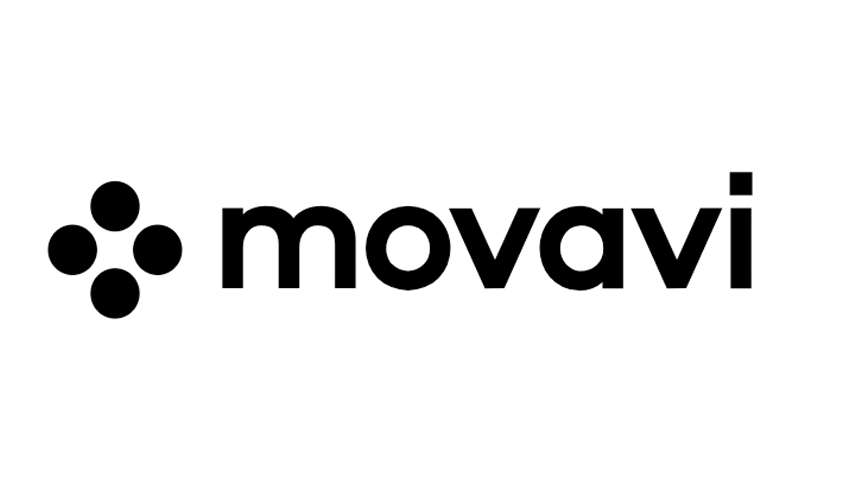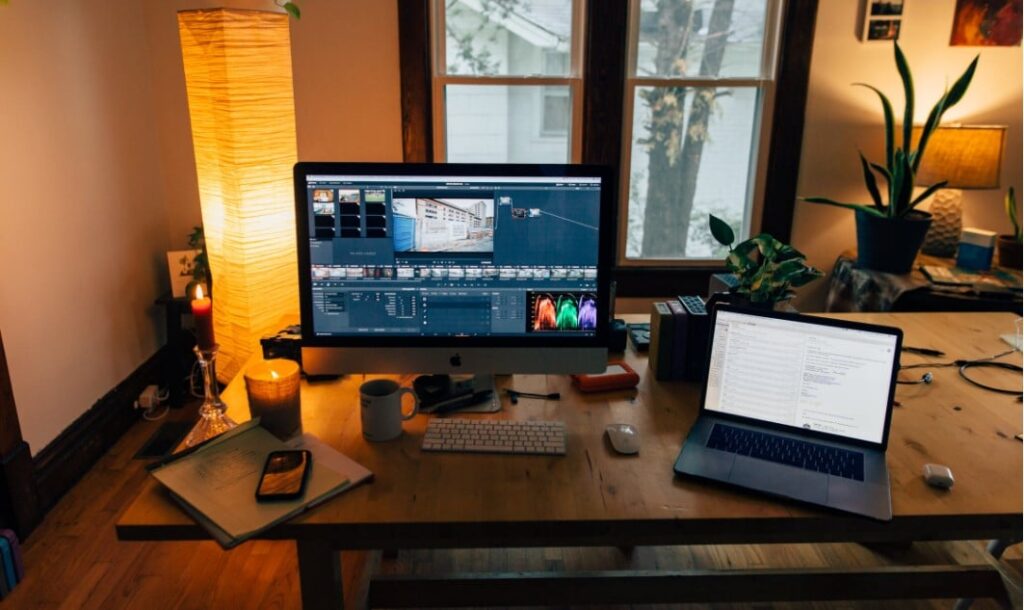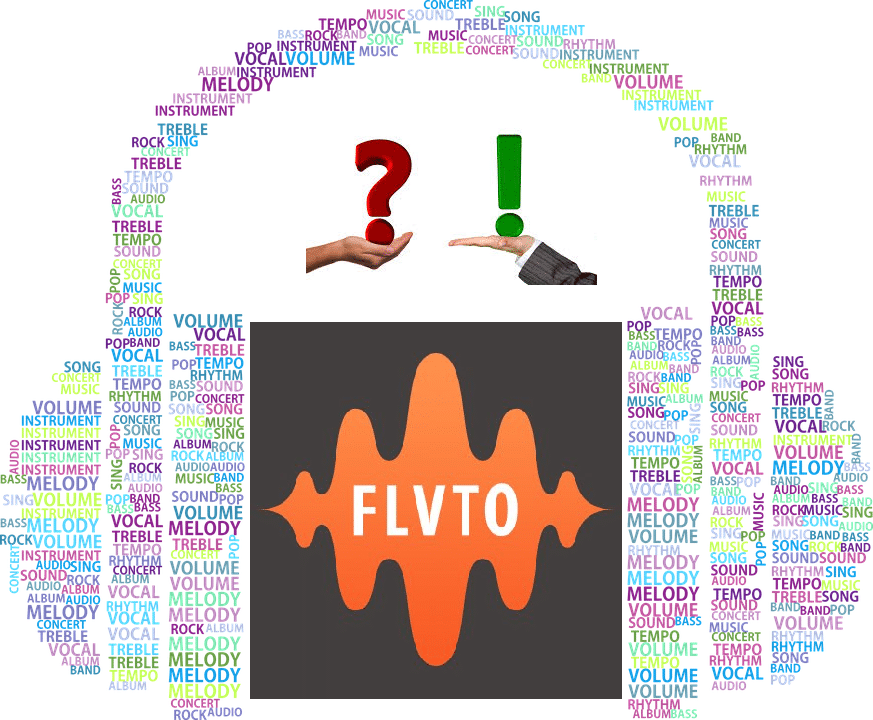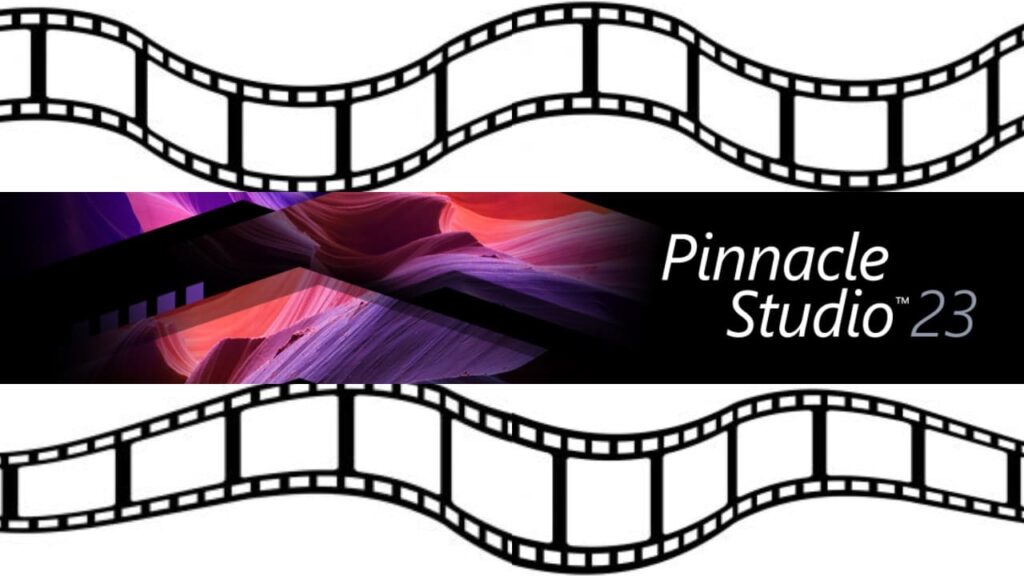- Digital Software Products
- April 2, 2019
- Audio & Video
Introduction
Movavi Video Converter Software is a great choice for anyone who is looking for a reliable video converter. The software is easy to use and learn, and even newbies should get the hang of it after 30 minutes trying it out. It is compatible for Windows and Mac and is clearly aimed at the more casual market. It comes with a wealth of features that are intuitive and user-friendly. In this Movavi Video Converter review, we are going to check all the features that make this software tick and what makes it one of the top video converter products out there.
Key Features
One of the biggest features that are proudly being touted by the developers is how the software can convert online clips and movies in seconds. It can also support several different file formats and platforms and can even convert audio tracks from videos in many popular formats. Here, we are going to take a look at the key features of this software.
It Can Support Different Formats and Devices
This software can support several different file formats such as MP3, MP4, WAV, WMV, AVI, WAV, DVD, and AAC among others. These files can also be made compatible with several different devices, including iPad, iPhone, PlayStation 4, Xbox One, Blackberry, Samsung Galaxy, and over 200+ various mobile devices.

Add Media Files
The “Add Media” feature is found on the upper left corner of the Movavi Video Converter’s interface. Upon clicking, a drop-down menu will appear showing the different types of media file formats that one can upload to the video converter. Movavi did a really great job with this one as it’s very straightforward and doesn’t beat around the bush. Users also have the option of simply dragging the file or folder they wish to convert towards the center of the interface.

Converted Files Can Be Uploaded to Video Hosting Websites
The files that you can convert can be uploaded to video hosting sites like iTunes, Facebook, and YouTube. In order to access this feature, certain apps or add-ons need to be downloaded and installed on the device first. For the “Add to iTunes” feature, the device must have iTunes installed while the “Upload to Facebook/YouTube” feature requires the Share Online application to be installed on the video converter. This application can be downloaded from Movavi’s website.

Convert Files Faster with Superspeed Mode
This is perhaps the best feature that Movavi has to offer. Superspeed mode allows users to convert video files up to 79 times faster than normal without sacrificing quality. The feature can be used any time whenever the video in the output file is like the original. An example of this is converting an MKV video file with an H.264 codec to an MP4 file with an H.264 codec. Other conditions for using this feature include not using any video compression, and not making any adjustments to videos. Superspeed conversion can still be used even when one is trimming files.
Video Editing
Video files that you import can be edited using Movavi’s editing tool. The “Edit Video” option can be seen on the far right side of the video file that you upload to the suite and is represented by a pair of scissors. The following options are available when editing videos:
- Stabilization
- Rotate
- Trim
- Adjustments
- Audio
- Effects
- Crop
- Subtitles
- Watermark
As you can see, the editing options are pretty standard, and nothing really stands out, but they are more than enough for users who want to customize their video files without having to go through any of the advanced stuff that’s more suited for video editing experts. Overall, it’s a nice tool to have in case you feel like making a few adjustments or changes to your video file.
Extracting Audio from Video
Have you ever heard a catchy tune or song from a video that keeps on repeatedly playing in your mind? Movavi Video Converter allows users to extract audio from any video file and save them separately. Users can choose to extract either the entire audio clip or only parts of it. After extracting the audio file, users can then choose to save it in a suitable format. You may even customize the bitrate of the audio file as well.
Create GIFs
GIFs (Graphics Interchange Format) have become a common sight online, especially in the comments sections of social media sites and forums. Animated GIFs are image files that play in a loop animation, sort of like a silent mini-movie that is often used to project emotions or reactions for comedic purposes.
The video converter allows users to create their own GIFs. The software makes creating GIFs look like a walk in the park thanks to its intuitive menu. All one has to do is import a video file, click on the “Edit” button, and choose a fragment of the video that one wishes to turn into an animated GIF. Movavi also allows users to choose frame size, resize method, frame rate, and quality of their created GIFs.
It’s a neat feature to have and could prove to be a useful tool for people who manage blogs and social media accounts.
Capture Screenshots
The video converter also lets users capture screenshots or stills of their videos. It’s a bare-bones feature that can be accessed by clicking on the “Edit” button after importing a video. The option to capture screenshots can be found on the lower left-hand side of the screen and is represented by a camera.

The quality of the screenshot will depend on the quality of the video uploaded. Users can browse through their video to find a specific frame they wish to capture. Once they find that frame, all they need to do is click on the snapshot icon and then save it to their computer. It’s nothing that really stands out, but it’s still a nice feature to have, nonetheless.
Adjust the Audio in Imported Videos
Video conversion is not the only thing that this software is good at. The software also lets you adjust the volume of your videos. One can increase or decrease the sound level of any imported video and eliminate any unnecessary noise all with just a few clicks. Even setting the volume to max will not cause the video to have any distortion when played. Videos whose audio has been adjusted or edited will have a green pen-shaped icon on the upper right corner once all the changes have been applied.

Pros and Cons of Movavi Video Converter
Even though this software offers amazing video conversion tools and is one of the best video converters in the market, it is not without a few drawbacks. Understanding the positives and negatives of this software will help you decide whether this is indeed the right product for you, which is why we’ve included them in our review.
Pros
- User-friendly Interface – even people who have never used a software video converter before will have no problem getting adjusted to Movavi. The interface is self-explanatory and user-friendly, and the program is very easy to use even on a surface level.
- Extremely Fast Conversion Speed – this software has the fastest conversion time of any other video converters that we’ve tried in the market. Being able to convert to different formats in little time without sacrificing the quality is perhaps the biggest selling point of this product.
- Supports hundreds of different file formats and platforms – the software supports everything from popular file formats such as MP3, MP4, and MKV all the way to lesser-known ones like OGV, MZTS, and M4V. They can even be made compatible with hundreds of different platforms, including gaming consoles, mobile devices, and even old Nokia Express Music models.
Cons
- Doesn’t let users download videos online – Movavi has no feature that allows users to download videos off the internet. It would have been neat to have something that could let users grab videos from YouTube or Dailymotion, and then convert them on Movavi after, but alas it is not available with this software.
- Cannot burn converted videos to DVD – the only way to burn converted videos to DVD is to use a different software because Movavi doesn’t have this feature. It’s a minor drawback overall, but it would have been a nice feature to have.
Pricing and Trials
Movavi Video Converter has several different pricing packages available. Users can download the free 7-day trial from Movavi’s official website, and the installation is a straightforward process. No signups or registrations are required for one to try out the trial version. Once the software has been installed, it is ready for use.
However, the trial version does come with limitations such as all converted files having the Movavi watermark stamped on them. This can be removed by purchasing the full version of the software.
The full version comes in two different packages: Personal and Business. Their prices are listed as follows:
Personal:
- 1-yr license for 1 PC – priced at $39.95 and grants the user one-year access to all of Video Converter Premium’s features.
- Lifetime for 1 PC – has a one-time payment of $49.95 and grants the user lifetime access to all of the conversion software’s powerful features.
- Video Suite – a complete package that includes Video Editor Plus, Video Converter Premium, and Screen Recorder. Also comes with a Blu-Ray/DVD burner, Split Movie, and Media Player. Priced at $149.95.
Business:
- 1-yr license for 1 PC – priced at $59.95.
- Lifetime for 1 PC – priced at $79.95.
- Video Suite – priced at $239.95
All packages come with a 30-day money-back guarantee that users can take advantage of in case they are not satisfied with the product. Note that users are not eligible for refunds if the file being converted is either corrupt or is a format that is not supported by Movavi Video Converter.
FAQs
Is Movavi Video Converter Free?
The full version of Movavi Video Converter is not free, but there is a 7-day free trial.
How much does Movavi Video Converter cost?
Movavi costs $49.00 for Mac or $49.95 for Windows for one time payments. You can also pay an annual fee to get continuous updates. For those who want to just try it out there is a free 7-day free trial.
Is Movavi a virus?
Movavi is not a virus, but a software company that produces a number of software programs for a computers such as:
- video converter
- screen recorder
- video editor
- powerpoint converter
- photo editor
- PDF editor
What is Movavi Video Converter?
Movavi video converter is one of the top video converting tools available. At $49.00 it’s relatively cheap and is available on both PC and Mac. You can convert video and image files to over 180 different formats.
Final Verdict
If you’re seeking an easy-to-use video conversion software that is reliable and affordable, you should look no further than Movavi Video Converter. It has more than enough editing tools and features to keep users busy, and it’s simple enough to pick up and understand even for novice video editors.
The video conversion speed alone was already enough to convince us that Movavi is one of – if not the top – video converter programs available. However, not being able to download videos online or burn converted videos to DVDs through the software could turn off some users. These are just minor drawbacks though because overall, we believe that Movavi Video Converter is well worth the purchase given its power and awesome utility.