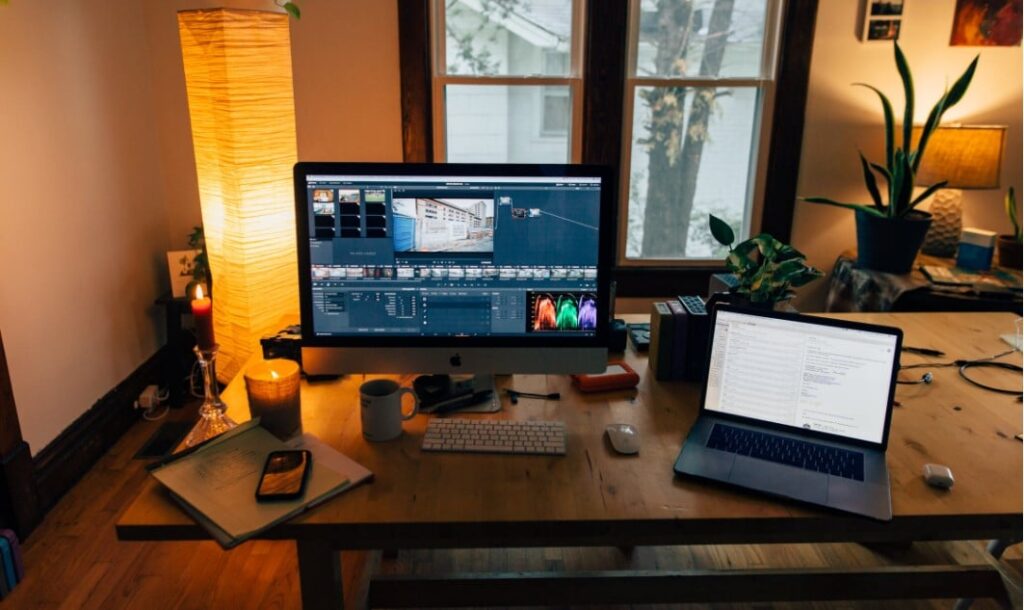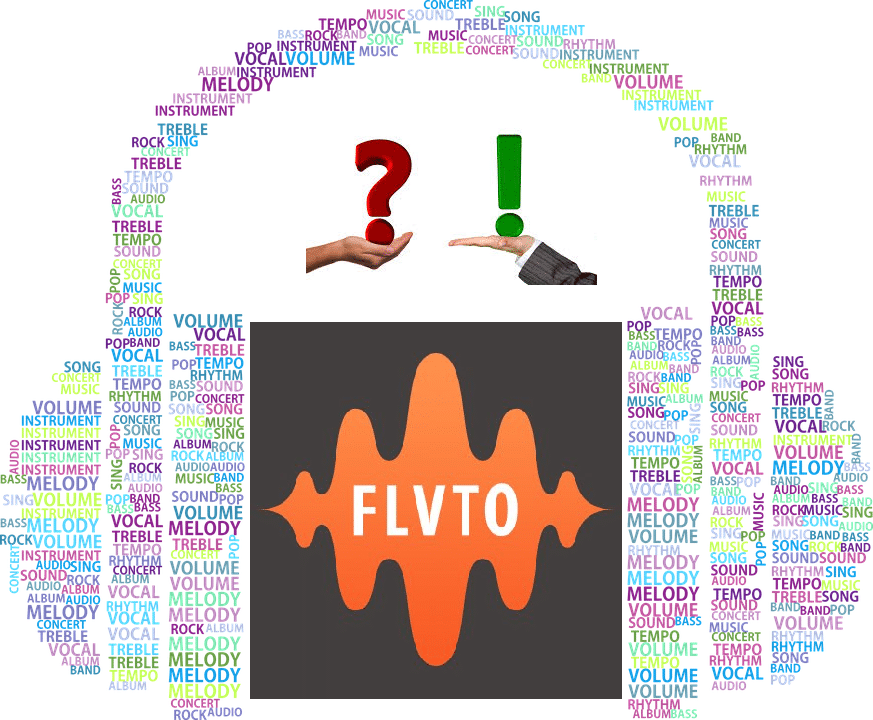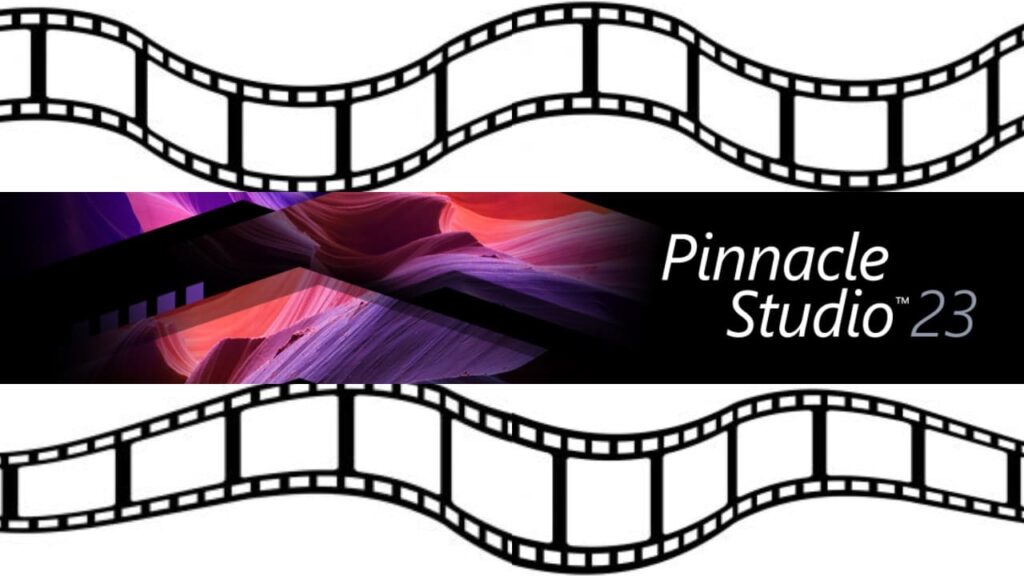- Post author:Digital Software Products
- March 12, 2020
- Guides
Most of us nowadays had relied on our mobile phones building our digital lives as we keep other people updated with our daily existence as we are to them. Unfortunately, knowing its real worth is impossible until we experience the frustrations once it’s lost, damaged with an irreplaceable shattered screen, or just simply stolen. Especially if it’s a phone made by a renowned brand name, it’s really at a greater risk of getting stolen. Having files, images, contacts, and messages and even the active accounts on it, even just one of those things I’ve currently mentioned would be a total burden to the owner.
Lucky for those who know how to back up their phone data and its importance. We may rely on backing up on our mobile cloud storage but we must be informed that this has a limitation when it comes to the capacity it could store, unless if we opt for an upgrade in order to increase its storage capacity. Even for iPhones which are the world’s most notable smartphone devices hasn’t been excluded from such shortcoming. Once your phone has been totally wiped clean, without the proper backup could mean a permanent loss to what was once your most treasured files.
Fortunately, it’s so easy to back up your iPhone data. Just connect your device to a Wi-Fi network, tap ‘Settings’, then ‘iCloud’ and tap ‘Back up Now’. You can now then check your backup by tapping ‘Settings’, then ‘iCloud’, then click for ‘Storage’, then ‘Manage Storage’, and then select your device. Then, you should see your latest backup recorded. Backing up your iPhone to iCloud can be done manually or automatically, you will be given the choice to do so as you can find it on the Settings.
To back up your data using your iTunes account, just plug your phone into your computer and iTunes will do the rest. Appearing on the screen “synch in progress”, all the data that you have saved on your phone will be exported to your iTunes account and that’s it.
And for those who are very meticulous and after having two backups would still give you the feeling of unsatisfaction just like me, after reading Tansee iOS Message Transfer Review, I just felt obliged and is happy to share the good news. I have stumbled to this certain page and read about the Tansee iOS Message Transfer that can provide its users with a total SMS, MMS, and iMessage backup in iPhone to the computer before iPhone decline receiving new SMS. And what’s great about this software is that it is capable of retrieving deleted messages and could support iOS 1 up to iOs 11 compatible to multiple devices. It’s very handy as it is very easy and simple to install, offering manuals you can open to guide you through the process.
Having a good backup strategy means that you’re protected no matter what circumstances may occur. Fortunately, backing up your iPhone isn’t that complicated. Just explore and understand its basics.