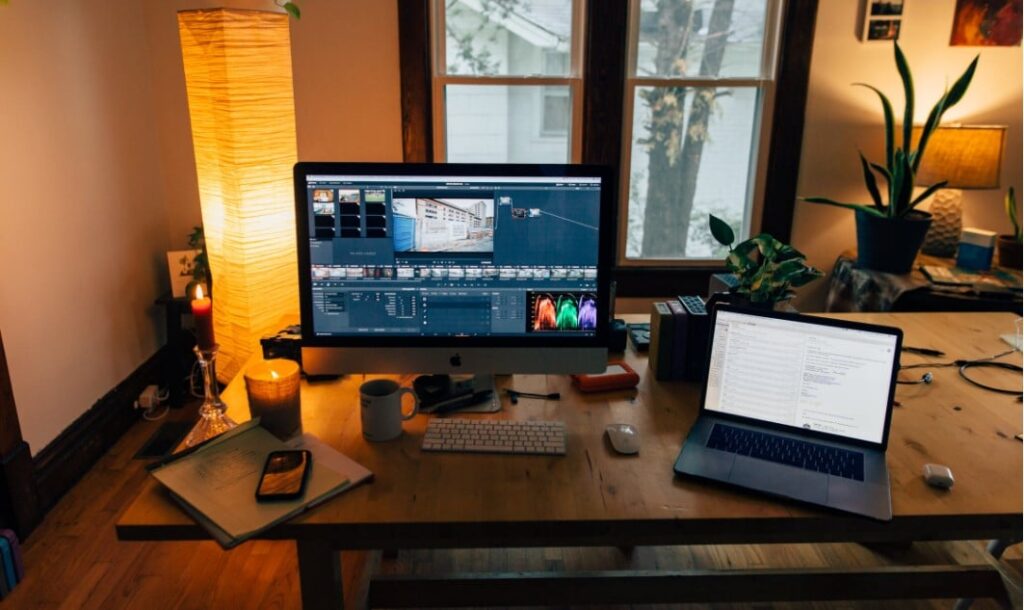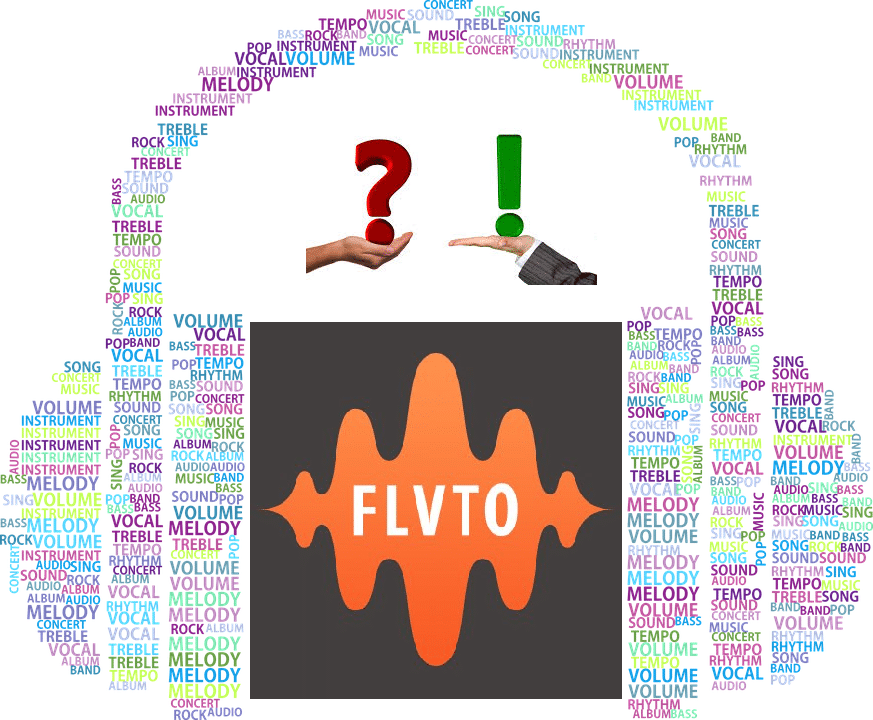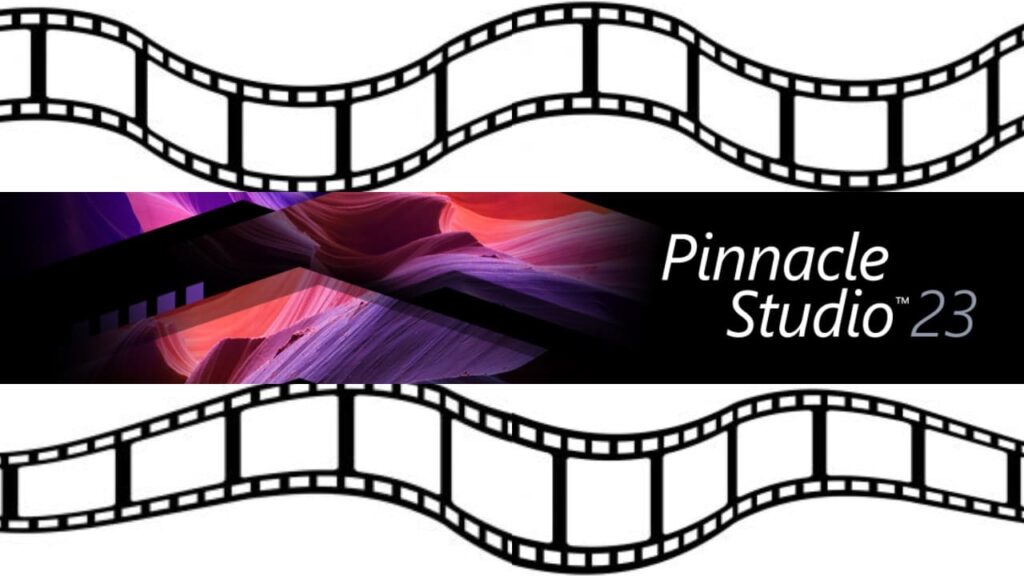- Post author:Digital Software Products
- March 29, 2020
- Guides
What is a Screen Recorder?
Anyone who is new to this might think that this is something like a camera that you can hold and find a button to push then you got your recording but sorry to disappoint you but it isn’t. Screen Recorder is software programmed to take screenshots and capture any activities on your computer screen either in a window or full-screen modes, making understanding and learning so much easier and fun. It is commonly used for Webinars and Instructional Video demonstrations allowing users to visually see the shared video instructions in the same way as the primary user does. This makes instructions pretty much understandable and is easier to digest as you can see everything like how he comes up to this and that, what strokes does he try to execute and you can even watch the video right after you finish it if there’s something you want to clarify.
Screen Recorder literally records anything you see on the screen like videos saving it to AVI then converting it into a flash file, windows media video or to an executable file, pictures to JPG, PNG, and BMP formats, and even audios to its designated output formats. Even keyboard typing and mouse cursor was no exceptions while recording.
Who Is it For?
Anybody can use a screen recorder, but it’s popular gamers and enthusiasts for recording live feeds and video streaming where you can further connect your webcam video into your screencast for that video-in-video effect.
Another great use case is for training videos, communication, and solving software bugs.
After watching some instructional videos and you want to generate your very own, then you can create by just simply using the intended software for this project which you might get some pretty pointers by reading this Apowersoft Screen Recorder Pro Review and get some simple tips on how to create and share a particular task even just by doing first the basics.
How To Use Zoom To Record Your Screen in 5 Minutes
In this section I’ll teach you how to use zoom. Don’t worry, I’ll be making a video soon (by recording my screen) to teach you how to record your screen!
- Go to https://zoom.us/
- Enter your work email in this section:
- Get the email and download zoom.
- Open up the application and then click on “New Meeting”
- Click on new meeting
- On the bottom click on “Start Recording” – congrats you’re officially recording!
- Do whatever you need recorded and then select “End Meeting”
- As soon as you select “End Meeting” the video will start saving on your computer and voila! You’re done!
How to Use Microsoft Powerpoint
This isn’t a choice fore everyone, but for those who have Powerpoint they can use it to record.
- Open up Powerpoint and go to the Insert Tab, then click on “Screen Recording”
- With Microsoft you don’t have to record your whole screen. You can just click and drag your mouse to the area you want to record, but if you do want to record everything then press Windows Key + Shift + F.
- Click the Record button on top
- Press stop when you are done. If you want breaks you can also pause and start up the recording.
- Right click on the video frame and select “Save Media As” to save it. Then you’ll see the typical Windows saving interface to save your file.
Other Screen Recorders
A screen recorder like Wondershare saves you from the hassle of doing repetitive tasks over and over again just to present it to different individuals and you don’t even have to worry as all your saved videos, audios, and photos will be exported to your preferred formats with no loss in quality. Whether you’re an entrepreneur who fully works at home or a traveler that has a business left on the city, there’ll be no more delays in presentations and video tutorials as with Screen Recorder, every task comes handy even without your physical presence. It isn’t free, but it’s a darn good option to use!